Enable pop-ups in system
Enable Pop-ups in Your Browser
To access the pop-up blocker settings:
-
Click the menu button
 and choose
.
and choose
. -
Select the panel, as shown in Figure 1.1 and Figure 1.2
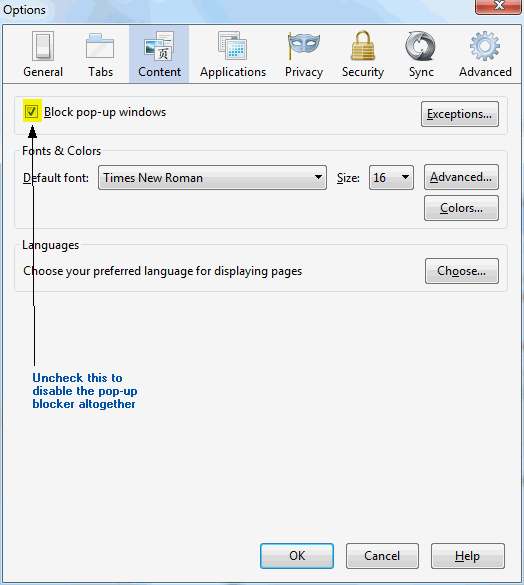
Figure 1.1
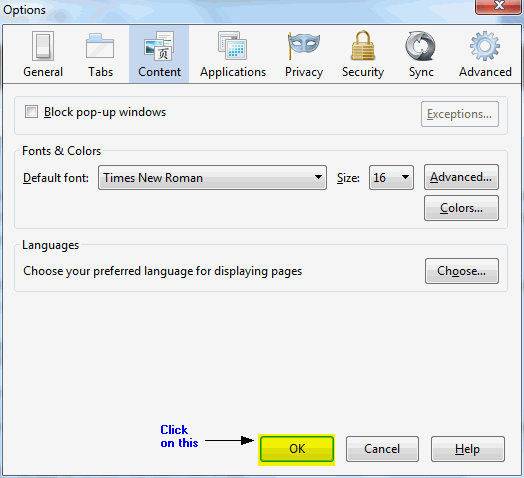
Figure 1.2
Chrome:
You can allow all pop-ups by disabling the pop-up blocker. Follow these steps:
-
Click the Chrome menu
 on the browser
tool bar.
on the browser
tool bar. -
Select Settings.
-
Click Show advanced settings.
-
in the "Privacy" section, click the Content settings button, as shown in Figure 1.3.
-
In the "Pop-ups" section, select "Allow all sites to show pop-ups." , as shown in Figure 1.4.
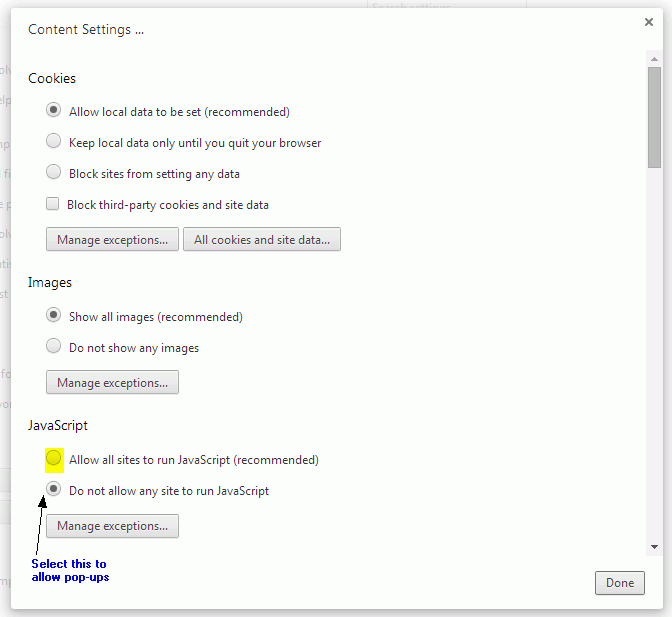
Figure 1.3
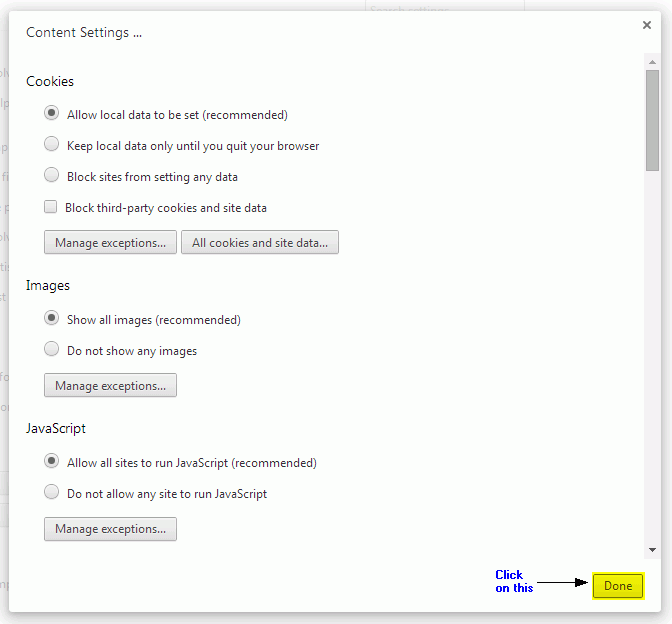
Figure 1.4
Internet Explorer:
You can allow all pop-ups by disabling the pop-up blocker. Follow these steps:
-
Open the desktop, and then tap or click the Internet Explorer icon on the task bar.
-
Tap or click the Tools button
 , and then
tap or click Internet
options.
, and then
tap or click Internet
options. -
On the Privacy tab, under Pop-up Blocker,as shown in Figure 1.5. Select or clear the Turn on Pop-up Blocker check box, and then tap or click OK,as shown in Figure 1.6.
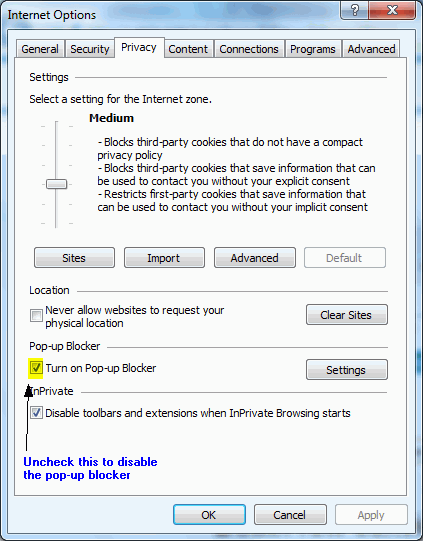
Figure 1.5
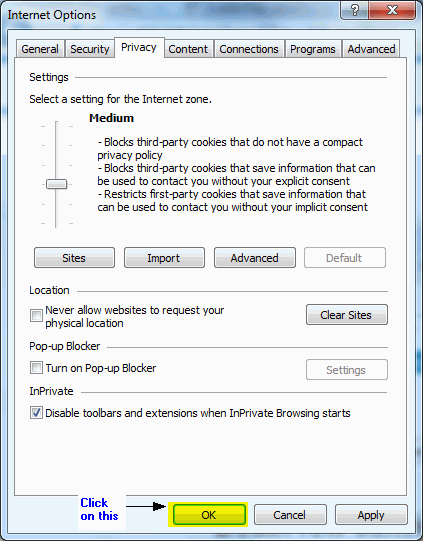
Figure 1.6

